Stellar Photo Recovery allows you to customize recovery settings during file saving. Using the More Options feature, you can:
- Apply compression
- Change recovery options
- Set specific file filters
Apply Compression
You can choose to save recovered files in compressed ZIP format, but this option is only available when saving to a local disk or drive.
Heres how to apply compression:
- In the Recover dialog box, click More Options.
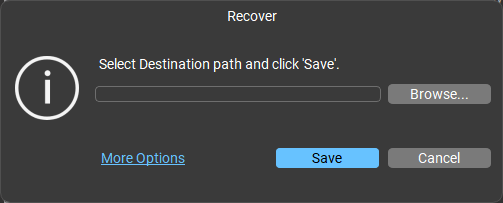
- The More Saving Options dialog box appears with the Compression option selected by default.
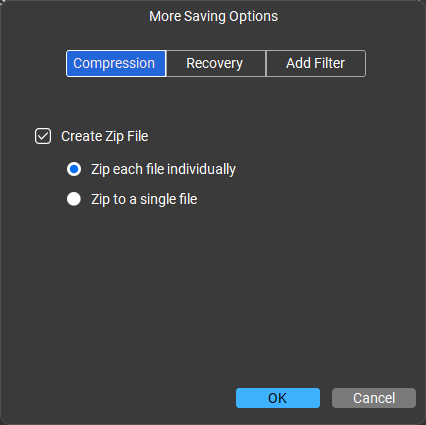
- Check the Create zip file box, then choose one of the following:
- Zip each file individually: Saves all selected files in their corresponding zip folder.
- Zip to a single file: Saves all recovered files in a single zip folder.
Change Recovery Option
This section appears when all files and folders are selected for recovery. It allows you to choose whether to include or exclude deleted files during the recovery process.
To change the recovery option:
- From the More Saving Options dialog box, select the Recovery option.
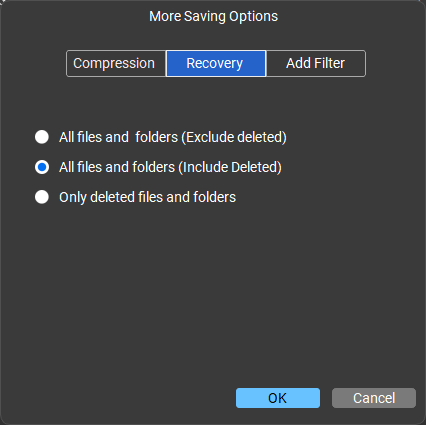
- Select any one of the following options:
- All files & folders (Exclude deleted): Recovers only the existing files and folders, excluding any that have been deleted.
- All files & folders (Include deleted): Recovers both existing and deleted files and folders.
- Only deleted files & folders: Recovers only the files and folders that have been deleted.
- Click OK.
Specify Filters
You can add a filter according to your requirement.
To apply filter:
- From the More Saving Options dialog box, select the Add Filter option.
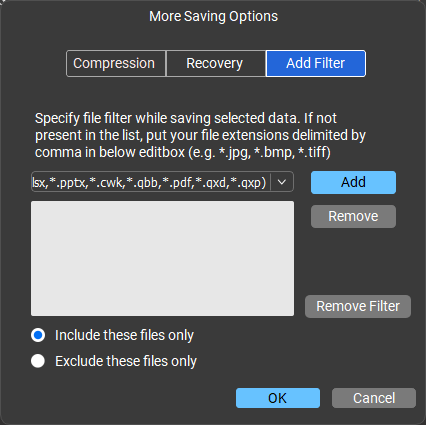
- Select a group of file types from the drop down box and click Add button, to include it in the list.
- To remove any extension from the list select the extension and click Remove button.
- To remove the filter from the list select Remove Filter button.
- Select Include these files only to include the listed file types during recovery or Exclude these files only to leave the listed file types during recovery.
- Click OK.








