Stellar Photo Recovery offers an option to choose specific file types. Use this option to recover only those files you need.
Step 1: Open Stellar Photo Recovery.
Step 2: From What To Recover screen, select Photos and click Next.
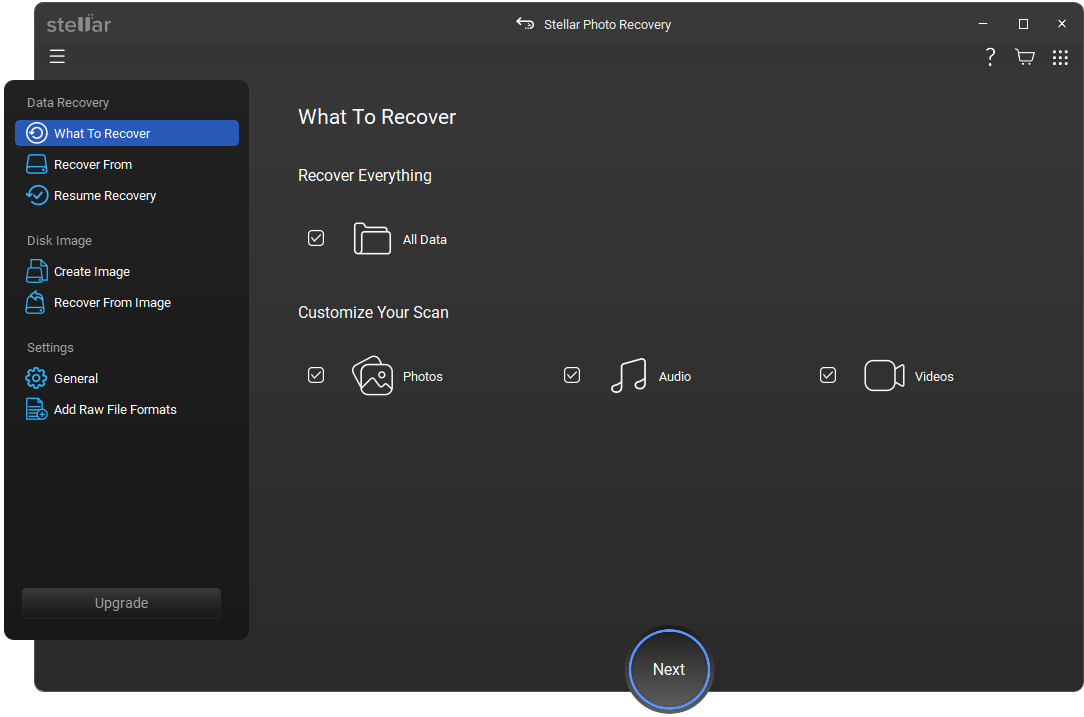
Step 3: From the side panel, under Settings, select Add Raw File Formats option.
Step 4: Select File Type tab appears selected by default. Check under Photo/Audio/Video formats, and scroll down. Next, tick the checkbox against the file type you want to recover, and uncheck all other formats.
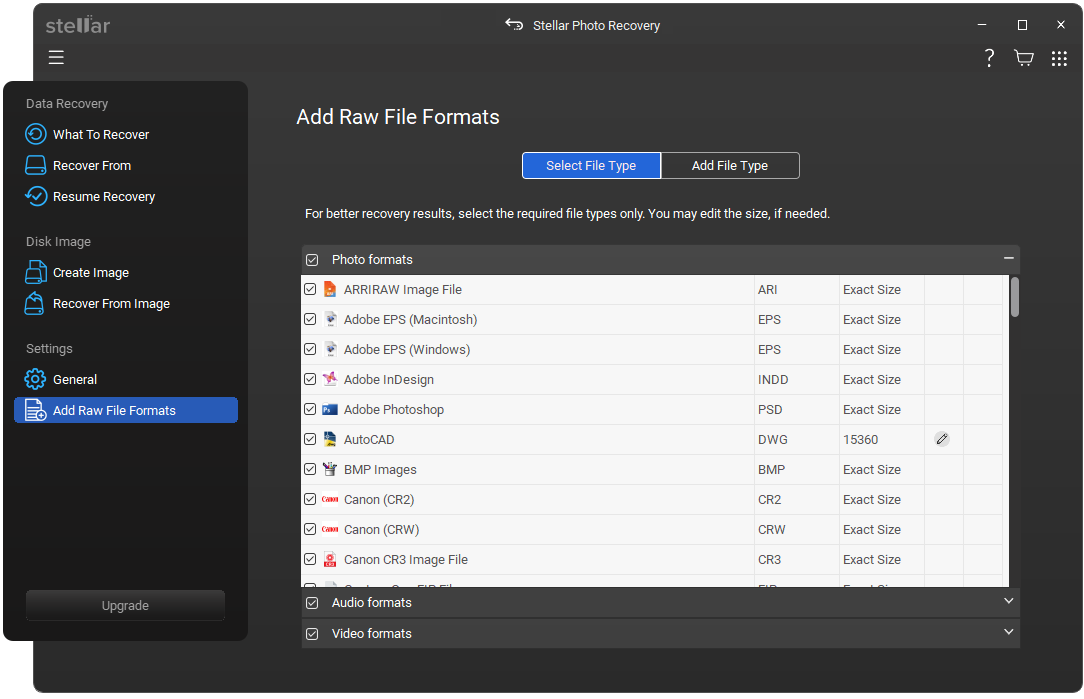
Step 5: From Recover From screen, select the drive/location from where you want to recover your files. Click Scan. The scanning process appears on the screen.
Step 6: Click ‘OK’ once the ‘Scanning Completed Successfully!’ dialog box appears. Click the File List tab in the preview window, click the Photo/Video/Audio option, and choose the file type. Select a file and preview in the right pane.








